Executive Summary
With the ongoing proliferation of email, it's now estimated that we collectively send around more than 200 billion emails per day, and the number grows exponentially every year. Yet unfortunately, it's also estimated that about 90% of those emails are spam. Which means with every passing year, there's more and more pressure to come up with new ways to keep control of your email inbox.
In this week’s #OfficeHours with @MichaelKitces, my Tuesday 1PM EST broadcast via Periscope, I share my 6 top tips for how I handle my own high-volume email inbox. From setting up a clear file folder system to sort through, to using the "Rules" systems in email software to sort them for me, creating autoresponders and custom alias email addresses, and more.
The reality is that for most advisors, regaining control of your email inbox may take a while, especially if you've felt so overwhelmed in the past you've just allowed it to go from bad to worse. But the good news is that the tips I provide can be done incrementally over time. Start with one step, do the next, and then another. If you commit just a minute or two a day to make small changes, you'll find in a month that your email inbox is a lot more manageable than it ever was before!
(Michael’s Note: The video below was recorded using Periscope, and announced via Twitter. If you want to participate in the next #OfficeHours live, please download the Periscope app on your mobile device, and follow @MichaelKitces on Twitter, so you get the announcement when the broadcast is starting, at/around 1PM EST every Tuesday! You can also submit your question in advance through our Contact page!)
#OfficeHours with @MichaelKitces Video Transcript
Good afternoon everyone. Office Hours With Michael Kitces. Happy to have you joining us today.
We're going to talk to day about email. So tactics, strategies, how do you manage the never-ending volume of email. I get this question a lot because between all the different stuff that I'm involved with, I get quite frankly an ungodly amount of email, hundreds of messages every day flow in, and I respond to a huge volume of them. And so I get questions a lot: how do I [you] handle email? How do I do that huge volume of email? How do you keep control of that much email flowing through?
And so, I wanted to share some of the tips and tactics how I actually deal with the crazy volume of emails.
1) Sort Into Designated Email Folders
So the first tip to this, which I show with the screen capture [here], is having folders. Having a folder system so that you've got a place to put emails. Because having all of your emails in one giant inbox that's never-ending doesn't work as a system to manage your email!
The primary reason that it doesn't work is because there's no actual process for when an email's been completed and done. If there's no place to put it, how do you know when you've actually resolved the email and when you're done with it? How do you get rid of it? So to me, the first starting point is you've got to actually have folders where you can put email.
And you really do this for a couple reasons. Number one is so that when you're done with it, there's a place to put it so you can get it out of your inbox. Number two, kind of related to that is, so that when you move it out, you could still go back and find it later. Now, yeah, there's a lot of search capabilities that you can probably find in email by any word, but as you get more and more emails and you accumulate more and more emails, eventually you need a little bit of a filing structure, an electronic filing structure so you can go back and find them.
So you got to have folders. And what they're going to look like will vary depending on your style and what you do. For a long time, when I was going back and forth directly with clients, I would actually have folder that was just called clients, and then I would have subfolders for each client, so I could keep all the correspondence pertained to that client right there. And if I ever had a question, I needed to go back in, I could go right to that folder and I could see all the email history just going back and forth for that particular client. I've got separate folders for newsletters. I've got separate folders for standalone projects, for other volunteer activity engagements that I'm in.
You've got to be able to carve up your email so that you know where you're putting it. But the first reason is still just so you can get it out of the inbox, be able to stamp it when it's done, and move it on somewhere else.
2) Using Rules To Help Sort Your Email
The second related reason to using folders is once you start creating folders, you can create rules. So rules, I'm not talking about personal rules you apply to yourself. The rules are using the rule systems in your email software tools: whatever you're using, Gmail's got them, Outlook's got them. You can set up rules that say things like "if I get an email from this newsletter source, don't even put it in my inbox, put it in a separate area called 'Newsletters'", which you just only check periodically when you feel like it.
[Question: Do you manage email as it comes or do you dedicate time just for emails?]
So there's a question earlier about do I check email at certain times and I'll actually come back in a few minutes about how I do my email checking habits throughout the day.
But I want to tell you one thing that I definitely do, I do not look at that huge volume of newsletters that come in all day long as they're coming in, because it's a never-ending flow and it will bury your inbox. I'm sure for many of you, it does bury your inbox. You can tap the screen if you feel like you get too many newsletters coming in. You can't even find the real emails amidst all the other crap that comes into your box!
So setting up rules helps you to manage this. I've got a huge list of rules that I've added slowly, incrementally over time. You just add one [rule] a day and a couple weeks from now, you're going to find your inbox is much more sane. I've got rules for things like, here's a newsletter - I do actually care about these, I like looking at them, but I don't need it to gum up my inbox. I will look once every day or two to take a little while and scan through them and see if there's anything that's interesting and newsworthy that catches my eye. But I'm routing it out of my inbox.
And it's not even just things like newsletters. I take all internal key team correspondence for our advisory firm, that goes into a separate folder, so that I know exactly where to look when I need to catch up on anything that's important going around the office. I've got other rules that are set to flag priority items from my assistant, so that I never miss an email from her, because anything that she sends through, I always make sure I prioritize so that I'm responding to in a timely manner, because she knows to only ping me for things that are important.
You can set up rules that are incredibly flexible with most email software clients. You can set it up based on what the address is being sent from, so anything that comes through from Rachel on my team, just anything from her email address gets high priority status and flagged. Anything that comes through from a couple of our trade publications, just by their email address alone, it's getting routed into a newsletter folder that I'm going to look at later. And you can refine that as you wish.
3) Set Up Alias Email Addresses
The next step you can even take from there is once you're crafting rules, you can actually set that up for how people contact you. So for instance, when I invite people to ask me questions for presentations I do at events, I invite them to contact at an email address that's called [email protected]. I get all of those emails, I see all of those email, I look at every single one, but I can't quite respond to them all now because there's a whole lot of you, I respond to them as many as I can. But I've got a rule set up that anytime something comes into [email protected], it goes to a particular folder where I capture all of the inbound questions that come to me. So I can group them together, I can knock through a bunch of them when I've got a little bit of time to actually respond to questions, I can flag frankly which ones I want to take here in our Office Hours. And I've got a structure to it so that my main inbox is not jammed up with all the questions that come in, by managing them to a specific location.
And for most of you, you can do this, you may have to contact whoever helps you out in setting up your email, setting up what are called alias email addresses. [Aliases are] just alternate versions [of your email address] that ultimately come to your inbox but have an alternative email name is incredibly easy to set up. It takes a minute or two once you know what you're actually doing with your email configuration.
And I probably literally have got 20 or 30 of them now. Different specialized email addresses that I use for special situations, that I give to people in those circumstances, so I can be certain when they contact me as a follow-up, those emails are going where they're supposed to. I can manage them, I can track them down, and I can respond accordingly.
4) Autoresponders: Giving A Timely Response And Setting Expectations
So not only having rules, but actually having specialized email addresses. The second thing this lets your do is create what are called "autoresponders". So most of us are familiar with the classic autoresponder: Out Of Office. "Hey, thanks for contacting me. I'm away on vacation, I'm not here right now, I'll be back next Tuesday and you'll see me [or hear from me] then."
That's a very generalized version of an autoresponder that we happen to use commonly, but you can go much more in-depth than that. Any software that lets you do rules where you route emails around, can also create the opportunity for you to have automatic responders.
Here again, you might split it up. So anybody that actually comes to me with a personal email, I'm not setting up an autoresponder for that. That's coming to me directly. But if you're sending me an inquiry because you've got a question about something you saw from my presentation, not only is that going to my questions folder, but I'm actually going to have the courtesy to send you a reply, it goes out automatically, and it says: “Thanks for contacting me. Unfortunately, I get so many questions, I can't respond to everyone, but I will do my best to respond to you. In the meantime, here's the information on my site. Here's how you search the archives on my website. Here's a reminder about where to find the materials.”
So that if you've got a question, hopefully I can actually give you the information so you can get an answer yourself. And if you've still got a question beyond that, well I'm going to respond to you when I can, from the question that came in. But you don't just send an email and wonder, did you send it off into netherspace, where who knows whether any response coming back. You can all put yourself in that situation. Think of when you emailed someone or emailed some business, emailed some service, and you sent an email and nothing came back for a while. And you're sitting there wondering "I wonder if they even got it. Do I need to send another one just make sure the first one got through?"
So setting up autoresponders helps people with that, both to confirm that you got the email, and to set the expectations. I set the expectation in that email, you may not hear from me right away. It doesn't mean I didn't get your email, it means unfortunately, I just get too many of them to respond to everyone. But for some of the other email addresses that I've set up that are meant to come to me more directly, you might get something that says, “Hey, thanks for contacting me about potentially speaking in your event. I'm going to be back to you, or my assistant will be back to you, in 24 hours, to understand more details about your event.”
So you can actually set the expectation for the response, including whether you're actually more likely to respond to it soon, or realistically you may not be able to. At least you're being clear about that as well.
5) Unsubscribe From The Spam!
The next thing I suggest for managing the overload of email is: actually unsubscribe from stuff! I'm constantly amazed when I talk to a lot of advisors, they're saying they're so overwhelmed by all the emails that come in. I say, well, do you ever unsubscribe from those lists? And there's an awkward silence.
If you are getting lots of email of things that you know you never read, you're really never going to read, scroll down to the bottom of that little email and click the unsubscribe button, and stop getting them. Now there was actually a point 10 or 15 years ago where this was bad. If you unsubscribed, the companies would say, “Oh awesome, it's a live email address. We're going to sell it to other marketers because now we know it's a legit email address because someone actually did something, even if they clicked on unsubscribe.” That's long since gone, the CAN-SPAM Act indirectly made that illegal. Now you unsubscribe, you're just going to get rid of another email that was coming to you from time to time.
So if there's stuff that you find that regularly hits your inbox that you don't read, take a hard look at it and say: "do you really still need to be getting that email?" And I know for some of you, you probably get so many of these it's a little overwhelming.
So my goal, my suggestion to you is just every day, skim through some of the recent messages that came in, find two or three emails that just really don't matter and don't add any value to your life, and unsubscribe from them. It'll take you about 20 seconds. You're going to do it every day, and I promise you in two to three weeks, you're going to find your email suddenly getting more manageable again. You don't have to tackle them all at once, but chip away at it, and it really makes a material difference.
6) Use Content Curators
The next piece that goes along with that is it's not even about unsubscribing from email for things that you know add no value to your life, it's what can you do to actually find a better source of information that consolidates all this together. So the big buzz word in the social media space: what are called content curators, people that find relevant information, that actually saves you some of the work of doing that.
So, I actually used to get a zillion different newsletters for various investment writing, and economics writing, and stuff to stay up on the investing world. And over the past year, I've unsubscribed from all of them. And what I do instead, I go to three blogs, and I'll share them with you because they're great and I'm happy to recommend them.
Barry Ritholtz’s blog, Josh Brown's Reformed Broker, and Abnormal Returns. Those three blogs all have a service that they do, on pretty much a daily basis, where they say, “Look, we read a zillion investment and economics articles, here are the top few we found today.”
And so now instead of getting a zillion emails that are bogging down my inbox with all of these newsletters of the latest investment stuff, I go to Abnormal Returns, I can skim those headlines in about 10 seconds. If there's any I want to read, then I'll click on it, I'll save it to my Evernote or maybe I'll even read the article on the spot. But it's not gumming up my inbox, and it's back in my control. I decide whether I'm going to skim through Barry's blog and Josh's blog, and Abnormal Returns, to decide when I actually want to dig into those items.
So you regain control of your time, in addition to regaining control of your inbox. And this is probably a segment onto itself, you can use RSS readers like Feedly that pull these blogs automatically into a separate app, so it doesn't sit in your email, and you don't even have to remember to go to their sites. There are services like Nuzzel (N-U-Z-Z-E-L), that you can check out, that will actually show you what the hot topics are either of people you're following or of anybody else that's out there on places like Twitter. So if you want to find out what's hot from the investment world, follow some of the Twitter lists that are out there that track economics and investments or some of the popular writers in that space. See what they're seeing, and you can have that surface up to you. So rather than needing to read a bunch of stuff to try to stay up on the latest information, let people who curate that information, do it for you.
And I actually know a lot of advisors now that have unsubscribed to a bunch of the emails that come in because they read Weekend Reading on Nerd’s Eye View, the material that I produce for all of you every week with the highlights of the top [financial planning] articles that were out there. And a lot of advisors have said to me, “Look, you pretty much cover all the stuff that I was reading anyway. So I unsubscribed from all the other emails, and I just read the stuff that you put up there, and you save me time.” And that’s the point of it. That's why I do it for all of you, and that's your opportunity to take advantage of, to get more control of your inbox.
So I hope that's helpful everyone. Thanks again everyone for joining in on Office Hours. Next Tuesday 1pm East Coast Time we'll be continuing. In the meantime if you've got questions you'd like me to field and answer you can put them in through the blog as well: kitces.com/contact. That's the stuff that comes to me. I really do read them all. I can't respond to all of them because there are really a lot of you now that send emails. But I really am reading them. I will respond to as much as possible. Thanks again everyone. Have a good day!
So what do you think? Have you struggled with the high volume of emails in your inbox? What tools and techniques have you used to regain control? Do some of these tactics discussed here sound helpful to you? Please share your thoughts in the comments below!



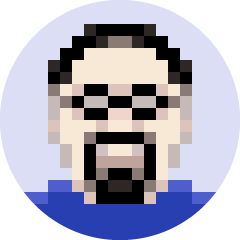

Yes, unsubscribe first and then check out a free service to combine your subscriptions into one email called from https://unroll.me/. I’ve used it for personal subscriptions.
Great tips Michael. One thing we do that reduced my inbox mailflow by about a gazillion percent was to eliminate intra-company email. And I mean *eliminate*.
We did this by implementing Slack (see https://slack.com/) and enforcing a decree: no more emails between team members. At this point, about 12 months into it, we have 57 different channels for team messaging (e.g., client prospects, support, news, marketing, travel plans, etc.), and 44 users registered on our Slack team. Note that our actual team is only 6 full-time people, but we have a large number of contractors, strategic partners, etc., and we invite many of them to join specific conversation channels on Slack. For example, we have a channel called partner_orion where the good folks from Orion Advisor can have direct access to us, and vice-versa. And we haven’t even begun to talk about the myriad integrations Slack has with other platforms we use, like Salesforce, Jira, Mailchimp, etc.
If all of this is confusing, don’t worry. Dive into Slack and start playing around, and you’ll get it right away. The take-aways are these: ZERO email from my team *and* communication has improved.
Yes, I’m a huge advocate of using Slack for internal team communications! I’ll probably be doing a whole separate post on this at some point! 🙂
– Michael
Another use for aliases is as a defense against phishing. For example, I have an American Express credit card so I set up an alias of amex@mydomain, which I have entered on their site. If I get a message that purports to be from American Express sent to any other e-mail address, I know it is not legitimate.
Thanks for sharing Mark. I do something similar for email addresses to sites/platforms I know may use the address inappropriately. Very useful for tracking down who’s abusing their privacy policy!
– Michael
Michael — you should check out Nelson Email Organizer (NEO). Eliminates the need to set up all of the folders and rules that you talk about. It would help greatly if Outlook email incorporated the functionality that NEO provides but I’ve been wishing for that for nearly a decade.
TCM,
Thanks for sharing! Hadn’t seen NEO, but I’ll check it out!
– Michael
Thank you as always, Michael. In Gmail just now, I tried to create a filter to move your emails from my Inbox to a place where I can read them 1x/week when I have time. But it didn’t work. Wondering if anyone can help. Steps followed:
In Inbox, check box to left of your name on a message from you
More dropdown at top –> Filter messages like these
Opens filter window with [email protected] in the From field
Hit “Create filter with this search” at bottom right
Check boxes for “Skip the Inbox (Archive It)” and “Apply the label [use Kitces label I created]”
At bottom, to right of “Create filter” button, there is a checkbox saying “Also apply filter to matching conversations” (no number between “to” and “matching”)
The issue is that this filter isn’t catching any of your emails. When one creates a filter that catches emails, the checkbox says how many current emails it will catch, and applies that filter to all those emails. So if I have 50 emails from you, it would say “Also apply filter to 50 matching conversations.”
I played around but couldn’t find any other way to get Gmail to catch your emails. Quick Google search didn’t yield anything either. Hoping the answer to this question may be useful to a lot of people.
Replying to my own comment here. For some reason, the checkbox still doesn’t say how many conversations it will catch, but if I go ahead and create the filter, it does work. I now have 61 Michael Kitces emails in my Kitces folder, and 0 in my regular inbox. Thanks again Michael for another great post!
As long as it’s the “Kitces” folder and not the “trash” folder, that sounds great Leonard! 🙂
– Michael
I rely on Followup.cc (https://followup.cc/) to manage my email and it allows me manage incoming email within my regular inbox without the need for folders, filtering, etc.
I LOVE Sanebox and I’m not sure how anyone handles email without it. Long ago we also set up a Clients@ email address which makes it easier for my assistant to handle my email as well as making clients feel special for having a dedicated email address.
Matthew,
I love the clients@ email address. Great simple way to expedite inquiries/service for existing clients, AND make them feel special! 🙂
– Michael
I came up with the idea when it occurred to me that I never answer the phones, so why would I answer my emails. Like most of the calls that come from clients, most of their emails can be handled by my team. If either a call or email needs my attention, my team will let me know. This not only saves me a ton of time, but it also gets clients a faster response as my team will usually respond within minutes and I try to only check email once a day.
Great points. Here’s a few other thoughts.
When structuring a filing system for email think about inventory’s ABC system. Keep the most important (A) emails and folders at the top of the list in one way or another. This could be an extension of the Inbox, or the items could be colored (part of rule-making). The B items would be the useful but not urgent email and folders. C items would be the items that you may or may not want to use. Those can be searched if needed.
Also, for non-critical items, consider a rule that deletes emails that are more than a certain number of days old.
Look at your file system for inspiration in setting up email folders. Over the years, I’ve also tried to coordinate the email folder structure with my computer file system as well as browsing bookmarks. A single system is much easier to manage.
Finally, if using IMAP, consider storing the sensitive emails, or backups in an off-line folder.
Any chance you will ever add these as short, Thursday/Friday supplemental podcasts?
To keep my inbox under control, I use a free forwarding service called ManyMe.com. ManyMe makes it easy to use a different email alias for every registration, and then to control the senders that use each address. If I no longer want to hear from them I can cancel the address altogether. It’s very easy to use. I hope that this is helpful to other readers. I’m interested to hear about the solutions that other people are using.